02. Section 1: Curating a Dataset of Brain MRIs
Section 1: Curating a Dataset of Brain MRIs
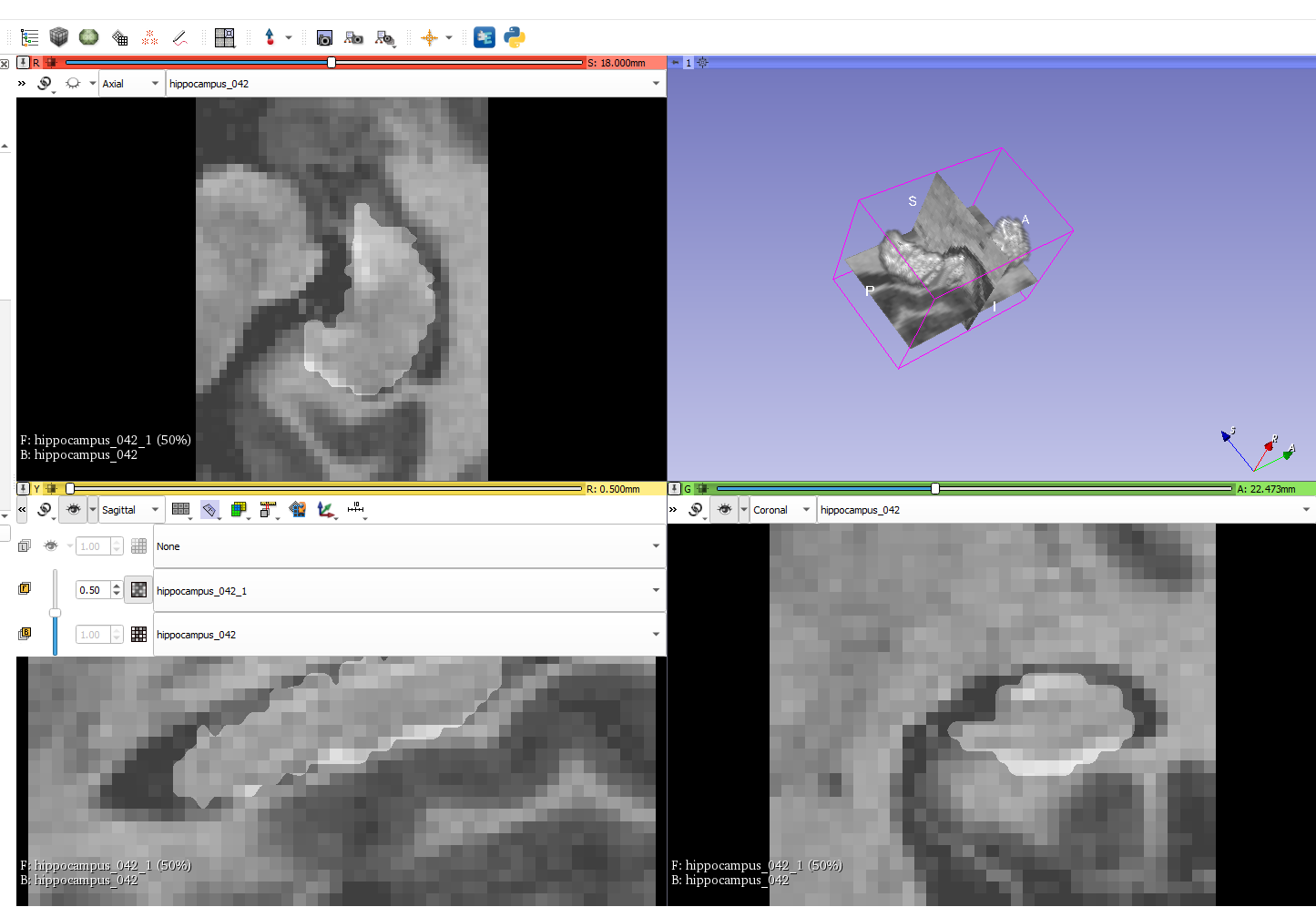
You will perform this in the following section Workspace for Section 1. This workspace has a Python virtual environment called medai which is set up with everything that you need to train your ML model.
The data is located in /data/TrainingSet directory here.
In the project directory called section1 you will find a Python Notebook that has a few instructions in it that will help you inspect the dataset, understand the clinical side of the problem a bit better, and get it ready for consumption by your algorithm in Section 2. The notebook has 2 types of comments:
- Comments marked with
# TASK:are tasks, instructions, or questions you have to complete. - Comments not marked are not mandatory but are suggestions, questions, or background that will help you get a better understanding of the subject and apply your newly acquired medical imaging dataset EDA skills.
Instructions
Once you complete the tasks, copy the following to the directory section1/out:
- Curated dataset with labels, as collection of NIFTI files. Amount of training image volumes should be the same as the amount of label volumes.
- A Python Notebook with the results of your Exploratory Data Analysis. If you prefer to do it in raw Python file, that is also acceptable - in that case put the .py file there, making sure that you copy Task descriptions from the notebook into your comments.
Udacity Workspace Notes
You can access the Desktop when you hit the button at the bottom right-hand corner.
Jupyter Notebooks
In any terminal use the following command and find the URL contained in the box created by the asterisks(*):
bash launch_jupyter.sh
View Slicer
When you enter the Desktop you should find a Slicer icon on the left-hand column. If you double click on that it should start-up Slicer.
Download the curated dataset
- Navigate to the folder with the curated dataset in
/outin the folder panel. - Right click the folder in the folder panel on the right side of the workspace.
- Select Download.